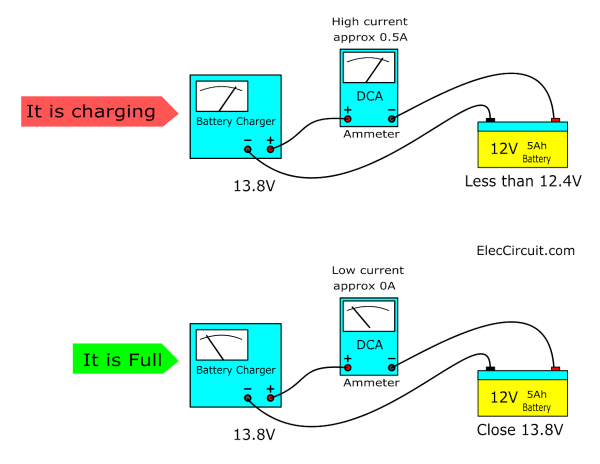Installing Emacs
Get Homebrew, then, in the terminal, install emacs-plus:
brew install d12frosted/emacs-plus/emacs-plus@28
Link to emacs in “/Applications” with:
rm -rf /Applications/Emacs.app && ln -s /usr/local/opt/emacs-plus@28/Emacs.app /Applications
Emacs For the Dummies
To run emacs, just type:
emacs filename
where filename is the file you want to edit.
On PowerPC desktop or any workstations with X windows, you may want to put the emacs session into background so that you can still use the current xterm window, just type
emacs filename &
Once you are in emacs, the top menu bars offer the four sub-menus:
Buffer File Edit Help
The sub-menu Buffer allows you to switch between different files that you are editing. The sub-menu File contains commands on how to open another file, save files, exit emacs, etc. For example, to open a new file, just click the File button and the Open File… option, the cursor will then jump to the minibuffer at the bottom of the screen; you can type in the file name, the one which you want to open, and type the “return” key.
Alternatively (preferred by most people), you can use the key bindings to do most of these and more.
Use the arrow keys to move the cursor
C-x C-f open a new file
C-x C-s save the current file
C-x C-c exit the emacs (but save files first)
Here, the prefix C- refers to the CONTROL key, the prefix ESC- refers to the ESCAPE pkey. For example, C-x means to simultaneously press the CONTROL key and the “x” key.
Key Bindings
In the following, the prefix C- refers to the CONTROL key, the prefix ESC- refers to the ESCAPE key. For example, C-n means to simultaneously press the CONTROL key and the key “n”. Lines
C-a go to the beginning-of-line
C-e go to the end-of-line
C-n go to next-line
C-p go to previous-line
C-k kill the current line
C-o open-line
The following two bindings are CS210 specific:
C-x C-g go to a specific line numbered x
C-x C-w show (in the minibuffer ) the current line number
Words
ESC f forward-word
ESC b backward-word
ESC d kill-word
ESC DEL backward-kill-word
Characters
C-f forward-char
C-b backward-char
C-d delete-char
DEL delete-backward-char
C-q quoted-insert
C-t transpose-chars
Regions
C-space set a region mark
C-w kill-region (between cursor and mark)
ESC-w memorize the contents of the region (without kill)
C-y yank (i.e., insert text last killed or memorize)
Screen control
C-l recenter
C-v scroll-up (forward)
ESC-v scroll-down (backward)
ESC < beginning-of-buffer
ESC > end-of-buffer
Search
C-s isearch-forward
C-r isearch-backward
Files
C-x C-f find-file
C-x C-r find-file-read-only
C-x C-s save-current-file
Windows
C-x 1 delete-other-windows
C-x 2 split-window-vertically
C-x 4 f find-file-other-window
C-x o other-window
Command execution
ESC ! shell-command
ESC x compile compile ("make -k" is default)
C-x ` next-error
(used after "compile" to find/edit errors)
Miscellaneous
C-x C-c save-buffers-kill-emacs
C-u universal-argument
C-x C-z suspend-emacs
(resume by typing "fg" to unix)
Help!
C-g keyboard-quit
C-h help-command
C-h t help-with-tutorial
C-h b describe-bindings
(complete list of emacs commands)
Commands for Compiling
ESC-x compile
Runs the compiler, linker, etc.
If this is the first time you have issued this command since entering emacs, the minibuffer at the bottom of the screen appears filled with make -k. If you’re not using make -k erase the minibuffer line (e.g., using DEL) and type in the compiler command of your choice, e.g., gccx hello.c. This command is remembered for subsequent executions of ESC-x compile. When you type RETURN, if there are unsaved buffers, you will be given the opportunity to save each one. The screen then splits into two windows, and the output from the compilation command appears in one of the two windows. If there are parse errors, use the following command.
C-x `
Finds the locations of errors. Each time this command is given after a compilation that found errors, another line of parse errors is located. The compilation window is scrolled up, so that the topmost line displays the a new parse error. The other window changes buffers, if necessary, and displays the source line associated with the error. Note that if your program consists of several files, this command locates the file and loads it into the buffer. The cursor is placed at the line containing the error. You may edit the file to correct the source of the error and repeat the command again to find additional errors. When you have done the most you can with this batch of parse errors, give the ESC-x compile command again.
Commands for Debugging
ESC-x gdb
Runs gdb, the GNU interactive debugger.
The minibuffer at the bottom of the screen prompts you for the name of your executable file. Unless you compiled with the -o option to name the output file, the name of your executable file is a.out. When you type in the file name followed by RETURN, the screen splits into two windows (or remain split if it is split already). One window is used for interactive input and output to gdb. The other will eventually display your program files for you to examine and edit. Sometimes the screen doesn’t divide immediately after ESC-x gdb, but gdb takes over the whole window where it was executed from; the screen divides the first time you run the program and it stops because of a breakpoint or an error caught by the debugger. So, if the window doesn’t split and you want to follow the behaviour of the running program, just type break main before you run it the first time. When execution reaches main, the window splits as described above, an arrow points to the current position in the code, which is the first line of main.
The cursor initially is placed after the gdb prompt (gdb). Whenever you want to issue a command to gdb, position the cursor at the end of the buffer, i.e., after the (gdb), and type the command as usual. The command ESC-> gets you to the end of the buffer. To examine previous input or output to gdb, use the usual emacs commands to move around the buffer.
Whenever your program, which was running under gdb, stops because of a breakpoint an interrupt, etc., the source code associated with the current locus of execution is displayed automatically in the other window. A marker, =>, points to the specific line. If you use the frame command to change frames, the source for the new frame is displayed and the marker is placed accordingly.
When you find an error, you may change the source code and save the file. However, before recompiling, give gdb the command kill to cancel your running program. Otherwise, when the compiler runs the linker to link your program you’ll get the error `text file busy’ and a new executable file will not be written.
After recompiling a program, you should reload the symbol table and the executable, otherwise you’ll be running the previous program. To do so, execute
(gdb) exec-file program-name
(gdb) symbol-file program-name
The symbol-file command will request confirmation before reloading the symbol table; just answer yes.
ESC-x gdb-break
Sets a gdb breakpoint at the source line on which the cursor appears.
Commands for Controlling Windows
Windows in emacs usually refer to subdivisions.
C-x 1
Reformats screen into one window, retaining only the window in which the cursor appears.
C-x 4 f
Finds a file and displays it in the other window (the window in which the cursor does not appear). If the screen has only one window, split it into two. The C-x 4f command prompts for the file name.
C-x o
Moves the cursor to another window.
Windows in the usual sense are called frames in emacs. You can use frames only if you are using PowerPC desktops or any workstations with X window systems. Frames give you true separate emacs windows at the same time. Clearly, you can not use frames if you are using a text-based terminal (e.g., via remote telnet or remote login).
C-x 5 2
Creates a new frame.
C-x 5 f
Finds a file and displays it in the other frame (the frame in which the cursor does not appear).
C-x 5 0
Deletes the selected frame. This is not allowed if there is only one frame.
Cua-Mode
Cua-mode is part of GnuEmacs versions 22.1.1 and later (at least).Cua-mode allows one to use ‘C-v’, ‘C-c’, and ‘C-x’ to paste, copy, and cut the region.